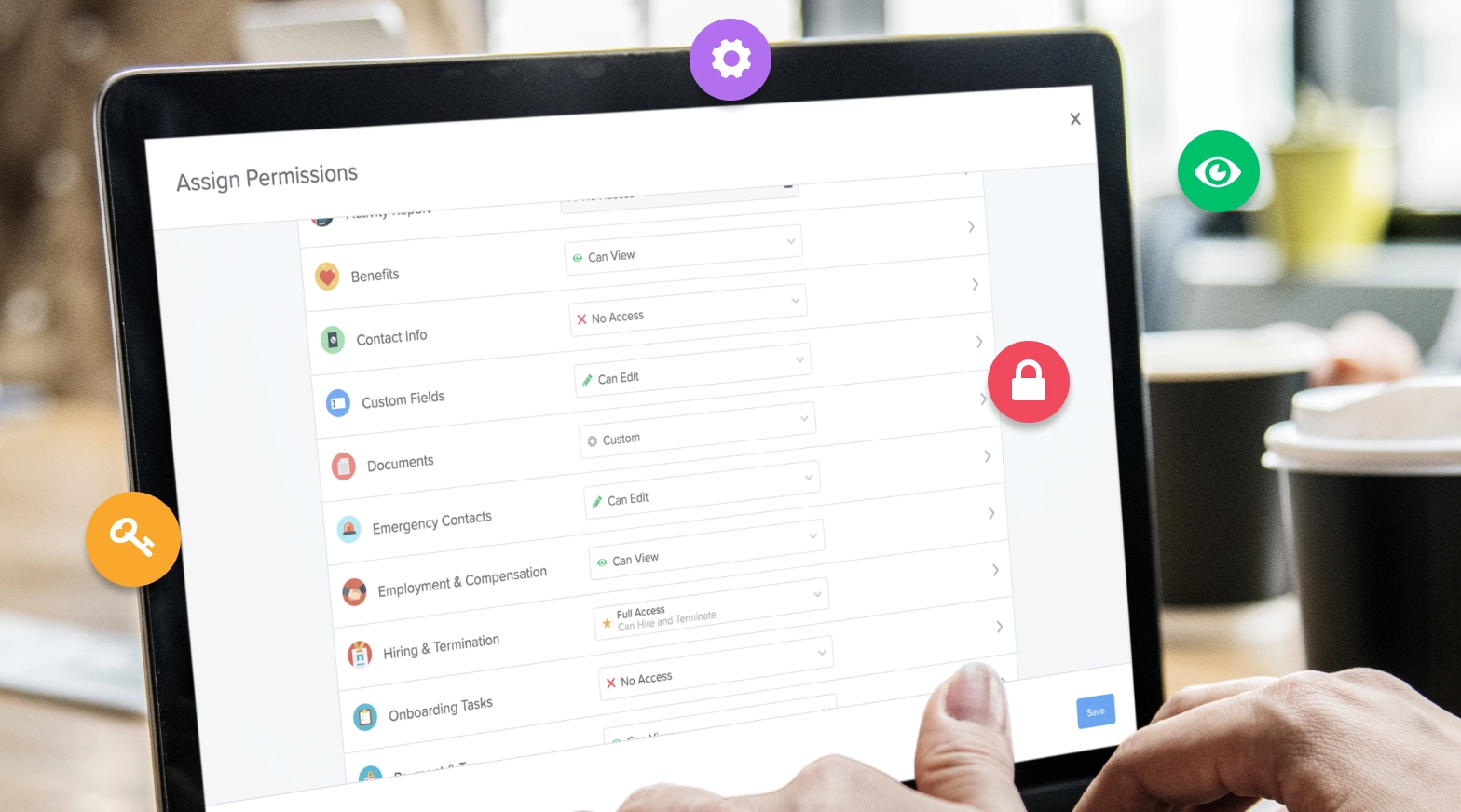⭐️ Introducing Advanced Permissions in GoCo
It's easier than ever to define granular permissions and control access to fields, features, documents, and more.
by Michael Gugel, CPO @ GoCo - June 2nd, 2020
Advanced Permissions are here! GoCo now allows you to assign more precise access to users, features, and data than any other HR platform on the market.
We've come a long way. When GoCo first launched back in 2015, permissions were limited to just regular Team Members and Full Access Admins.
In 2017, we introduced the concept of limited admins. Instead of giving someone full admin access, you could give them piecemeal access to subsets of users, features and data.
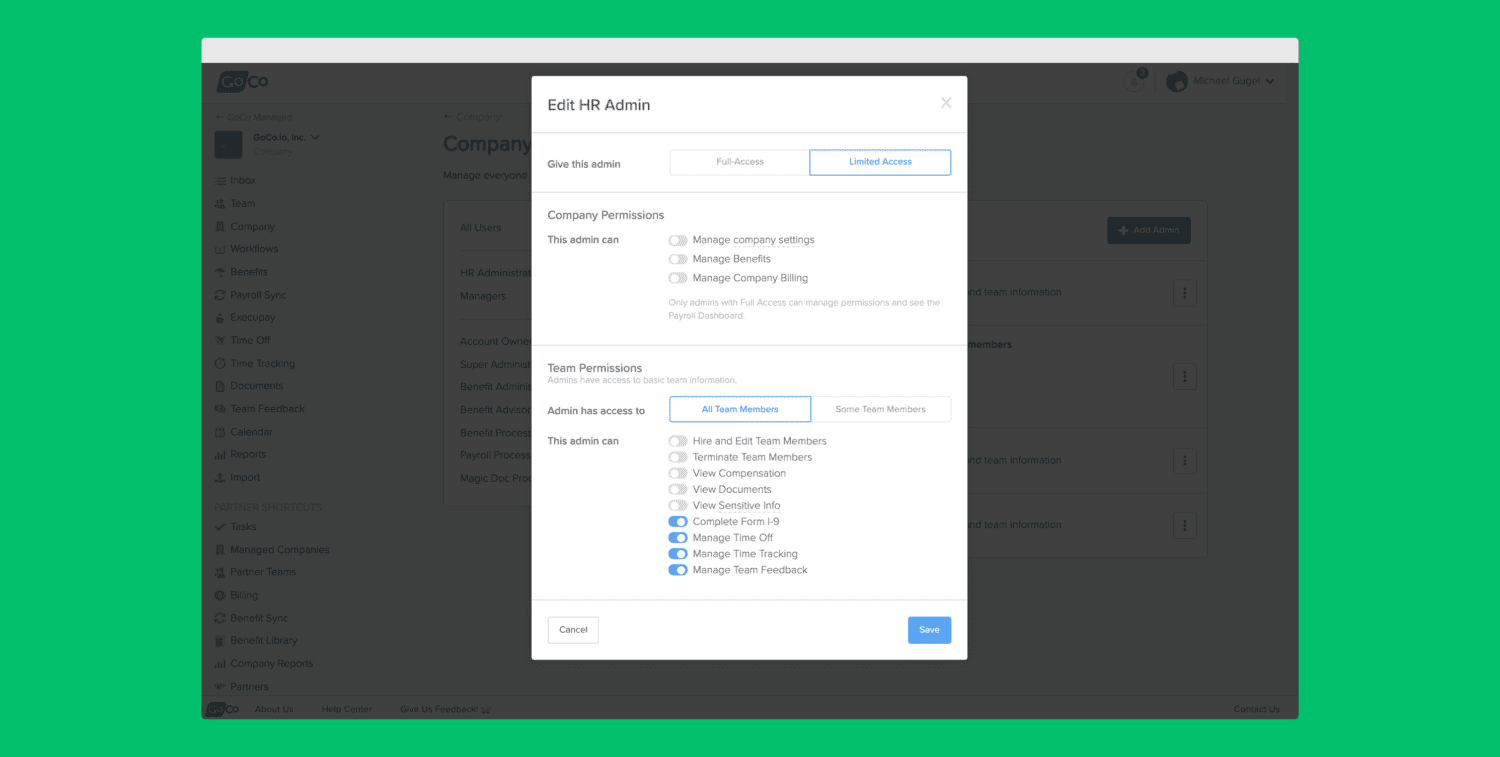
Here's what Permissions looked liked prior to today. Not bad, but it had it's flaws.
That worked great for a while, but over time we heard a lot of feedback from our clients about scenarios we couldn't support perfectly. By enhancing our permissions and allowing maximum flexibility we are solving those pain points and giving the power back to our users!
Here are the concepts we set out to make better:
We originally thought it was a great idea to base permissions around the types of actions people were trying to perform. For example, we had a "View Sensitive Info" permission. A lot of data was bundled within that single permission and we knew we had to make this more clear to ensure the right permissions would be applied.
Access to some key features were company-wide only. In other words, they could not be scoped to a particular department or location. We wanted to enhance this so users have the freedom to pull reports for just the Marketing department, or for a General Manager to be able to help employees enroll in benefits for a particular location. The possibilities are endless!
Manager permissions were very limited. They couldn't fill in custom fields, send documents, or update time off balances. If you wanted them to be able to do that, you had to set them up as a limited admin. We set out to make this, and other defined roles, more effective.
Advanced Permissions solves all of these problems.
Your browser does not support HTML video.
First, the permissions are now explicit. In other words, if you want to give them access to just view custom fields, you can do exactly that. You can simply give them "Can View" access to Custom Fields. No more guessing where to grant this permission, it's crystal clear.
You can even define permissions on a granular level by granting access to specific documents, custom fields, reports, and more.
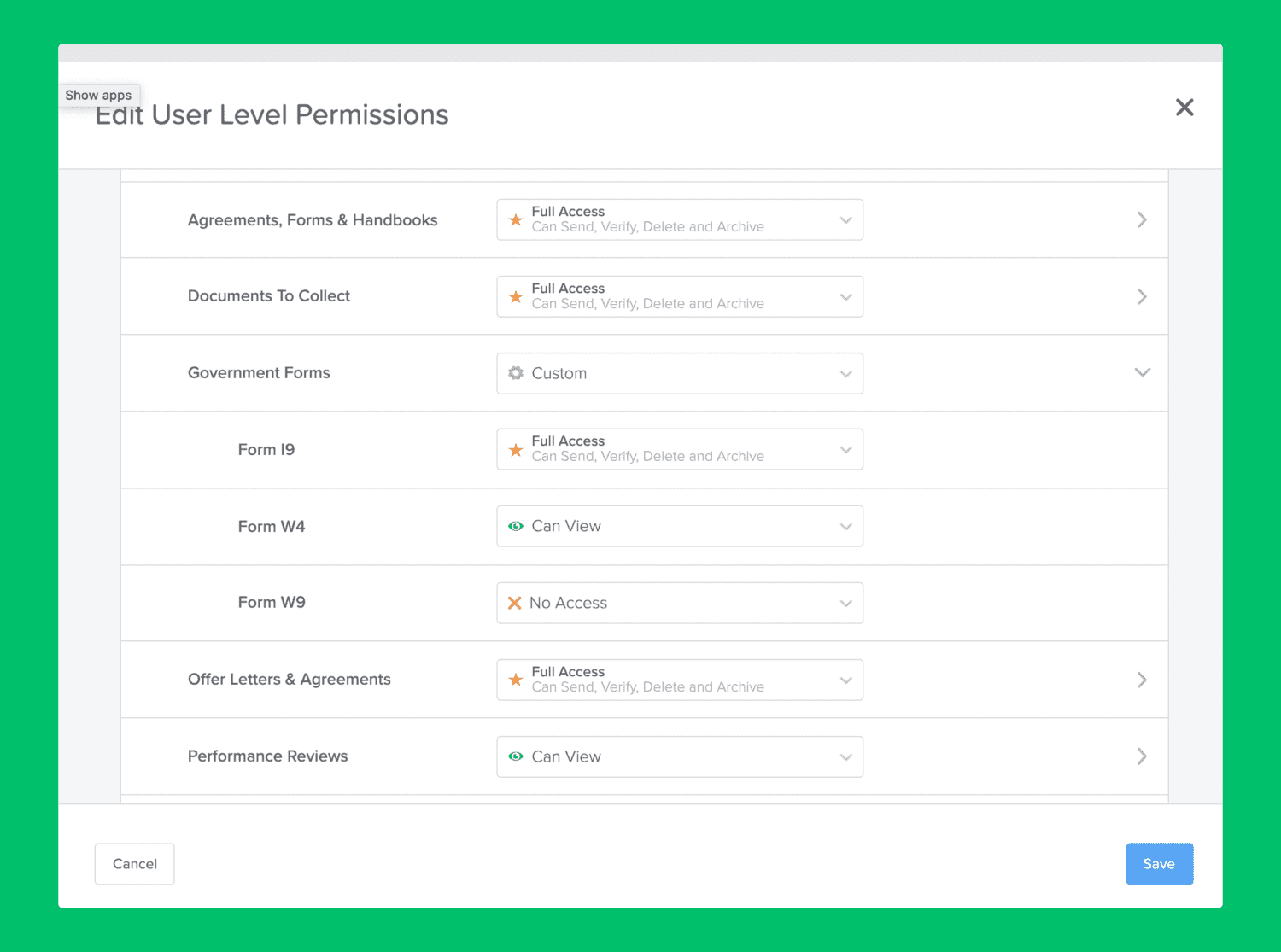
Permissions are now granular. You can now control access for even specific documents.
Second, the permissions to view and edit reports and benefits are no longer company-wide. You can scope them down to a department, location or subset of users. But what happens if someone has access to a report that has a data field (like compensation) that they shouldn't see? The reports will now be automatically redacted to just show the data they have access to.
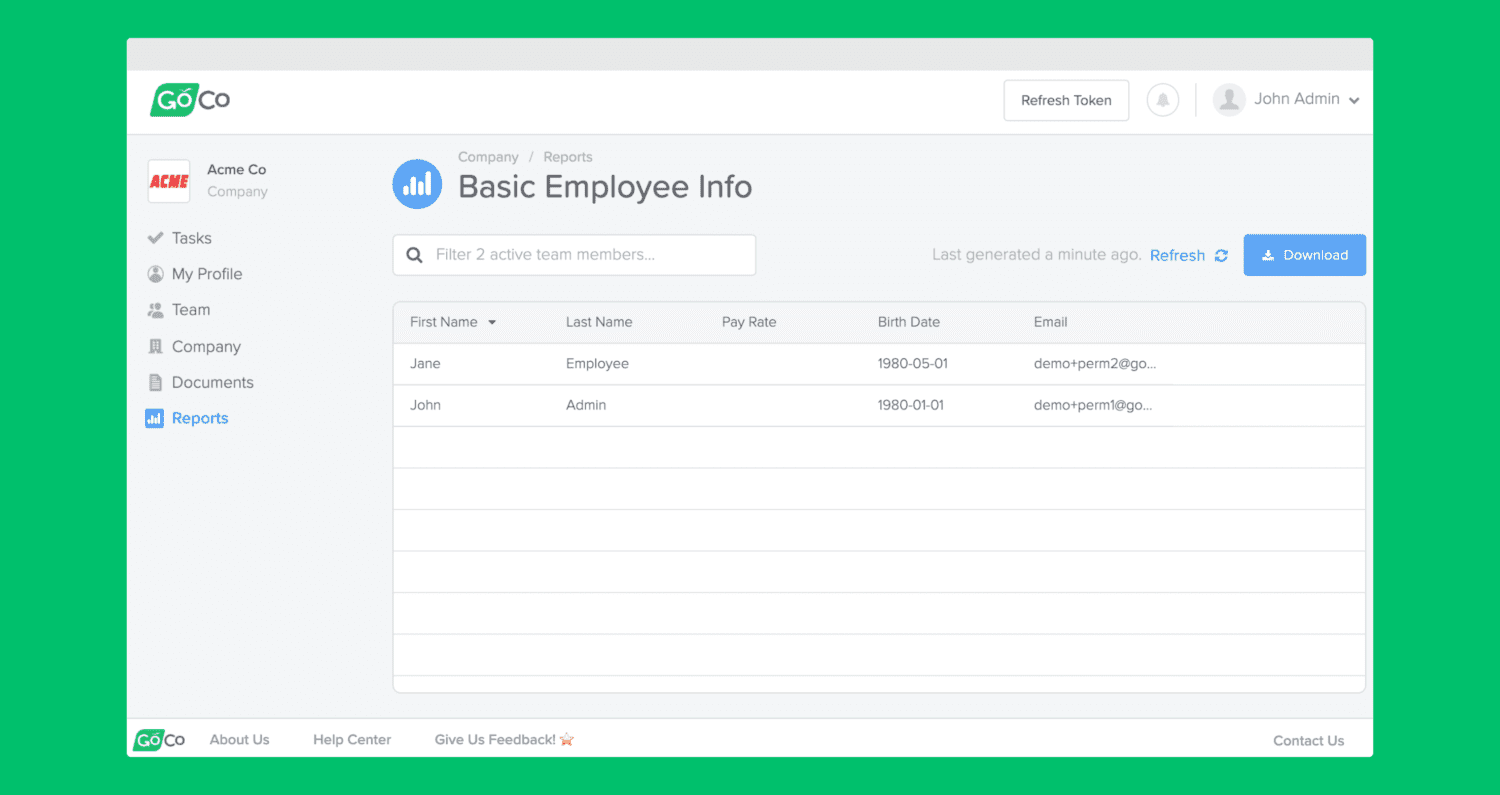
Data that a person doesn't have access to is automatically redacted from reports. In this case, Pay Rate has been redacted.
Third, the default manager permissions have the same level of granularity as admin permissions (but limited to their direct + indirect reports). You have full flexibility there!
And finally, as a special bonus, you can now create Custom Roles. Custom Roles are great if you have multiple people that need the same permissions. So instead of applying the same permission set for each team member, you can create a single role and assign multiple people to that role. And if you need to modify the permission, you only have to do it once for that role and the changes will be applied automatically to all users assigned to that role.
Advanced Permissions has ushered in a new era flexibility! If you have any questions about setting up permissions for your account, visit the Help Center or reach out to your Client Success Manager.
Search...
Product
GoCo
Resources
Articles
eBooks
Webinars
Customer Stories